
The Most Common Zoom Problems And How To Fix Them Now
Posts by Alan TaylorMarch 12, 2024
Due to the pandemic, there has been a massive change in the way by which people do their business. In the past, people used to emphasize face to face meetings. In fact, many companies didn’t have the option to close any deal via phone or video calls.
But now, people are doing business, even attending their educational institutions via zoom. To be honest, the application zoom for video conferences is endless in this modern world.
Using zoom is a very straightforward process. Install the app on your windows or android device and join the meeting. In this straightforward process, people often face critical issues with this app. The good thing is, that fixing those issues might take less than a minute.
In this article, we are going to discuss the top 4 common problems you might face as a zooming user. Once you finish reading this article, you should be able to fix these problems by yourself. Let’s get into the details.
Video Stopped Working
Let’s say you have spent one week preparing for your Zoom presentation. Everything is fine, and your teachers have joined you in the Zoom meeting. As soon as you started your presentation, the video stopped working.
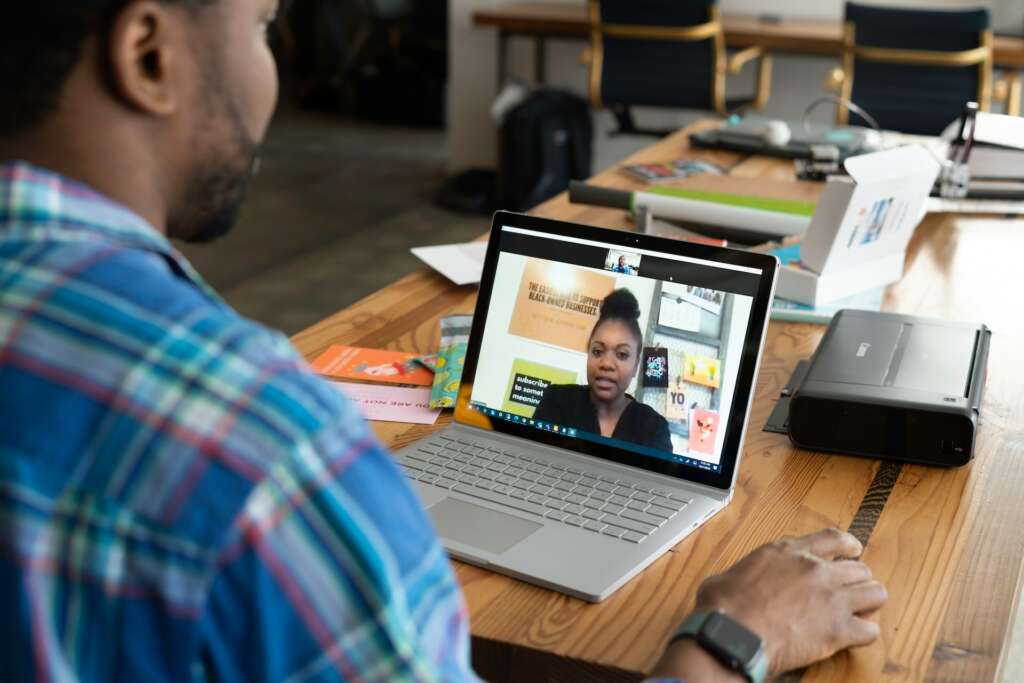
You are not the first one who faced such issues, but the good thing is, that you can fix this issue with a few clicks. Just go to the settings and make sure the camera is functional. If you use an external USB camera, you should unplug it and wait for a few seconds. In most cases, the problem will be fixed.
Freezing Video
At times, you might face freezing video issues. In most cases, this happens when you have slow internet connections or download a large file. Check your active download in the browser or any download manager.
If you find one, make sure you pause during the zoom video session. If not, the problem is mostly related to your internet connection. So, give our ISP provider a call and let them know you are not getting the desired speed.
Here are some technology tools to engage students in the classroom for them to use during virtual class.
Connectivity Issue
People often complain that they are having problems connecting with the other team members via zoom. In most cases, it is a big signal that something is wrong with your internet connection. Tell your ISP that you need a real IP, since you don’t want to mess up your Zoom meeting.
Here you can check your IP and if you see it keeps on changing, you are yet to get the real IP. Dedicated IP are better because there are not changing. Sometimes it is better to stick to the real IP because it is a signal for Zoom that you are a legit user of this software. So, always ask for a real IP when you get your internet connection.
The Apps Keep On Crashing
Some of the users often say that zoom keeps on crashing. It’s true that any kind of app might crash but if your zoom app keeps on crashing all the time, chances are high that the root file is corrupted.

We strongly suggest that you uninstall the program and do a fresh installation. Once you do that, check the application again. If you still have a problem, you might have a problem with your operating system. Make sure you do a full system diagnosis to fix the problem.
At times, the app might keep on crashing just because you are using an older version of the zoom app. Make sure you always use the latest version of this application or else the application will not function properly.
Heavy Background Noise
One of the most common problems people faces while using zoom is background noise. The background noise tells us that something is wrong with your hardware. Make sure you disconnect the microphone and measure the noise level again. If the noise level goes away, you have a bad microphone.
On the contrary, if the noise level still remains the same, you might have a problem with your audio input hardware or Bluetooth. Instead of using the zoom app, use another application and see whether the problem remains. If you face the same problem, you need to fix the hardware problem to eliminate the background noise.
Want to learn how to make a phone call from your computer for free? learn more about it here. Have fun reading our article!
