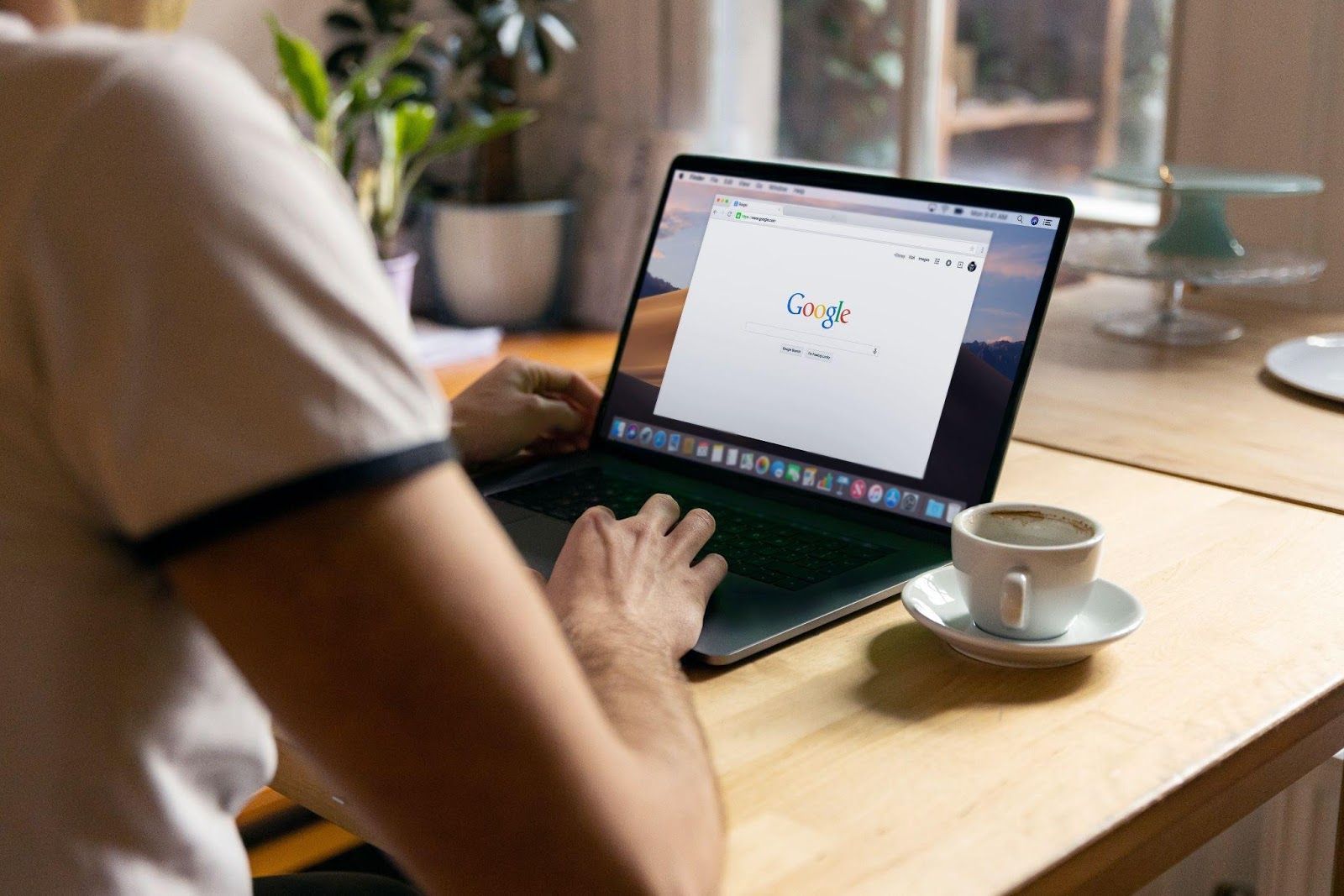
Push notifications in your browsers? Stop and prevent them.
Posts by Colin TanDecember 31, 2022
In 2009, push notifications launched on both iOS and Android. For years, it was a staple marketing tool for almost every platform and operating system.
With push notifications, many companies struck gold with the record high impressions and conversation rates. However, this was short-lived because when everyone started doing it, users have had enough of it.
According to HelpLama, 43% of users disable push notifications if they receive 2-5 push notifications per week. In fact, 92% of app users will stop using an app entirely if it sends more than 1 push notification per week.
In 2020, the top browsers banded together to end the reign of push notifications forever. Nowadays, it’s never been so easy to close push notifications for good.
Safari
Despite other browsers moving towards removing push notifications, Apple went the opposite direction and made push notifications more beautiful. Through macOS BigSur, web push notifications not only have more real estate, but they also have interactive capabilities. However, the option to block or reduce access from push notifications from Safari remains for its users.
How to Block Push Notifications Requests from All Websites on Safari
Should you want to block select websites from serving you push notifications, go to Safari and click Preferences > Website > Notifications. Then, uncheck the box next to Allow websites to ask for permission to send notifications.
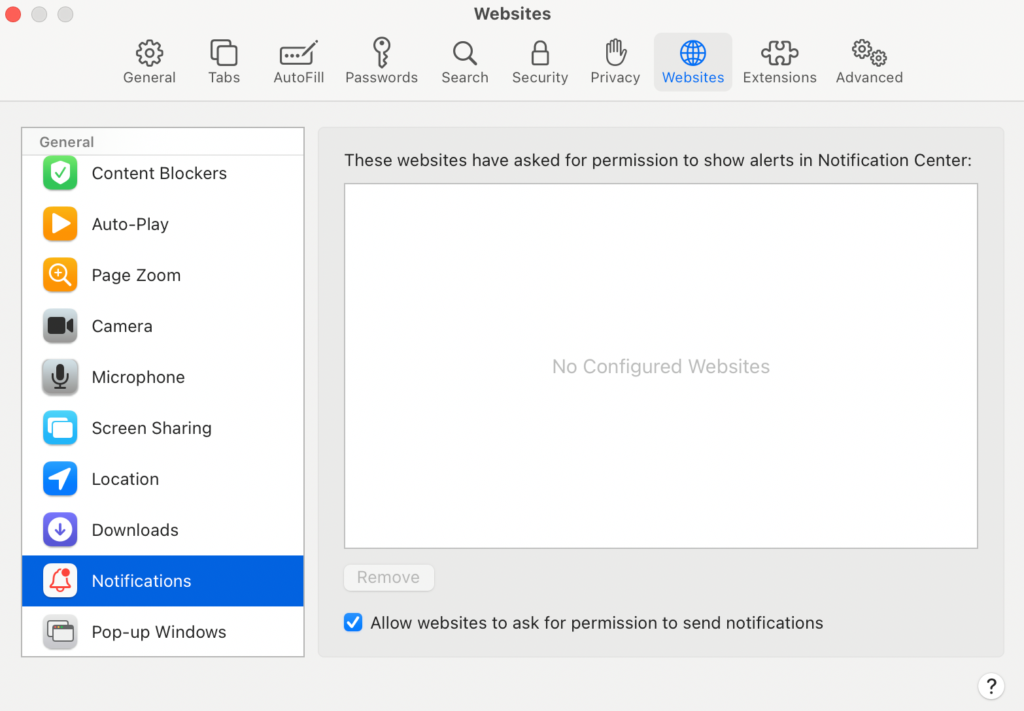
How to Block Push Notifications Requests from Selected Websites on Safari
Instead of blocking everyone, you can also opt to simply revoke your permission to send push notifications for certain websites instead.
To selectively block websites from sending you push notifications, go to Safari and choose Preferences > Website > Notifications. Then, select the website that was previously allowed access and click Deny.
How to Disable All Notifications Temporarily with Do Not Disturb
If you’re only particular about browser interruptions for certain times of the day, Safari lets you silence all notifications within a time frame through the Do Not Disturb feature. To block push notifications during a set period daily, go to System Preferences > Notifications and choose Do Not Disturb.
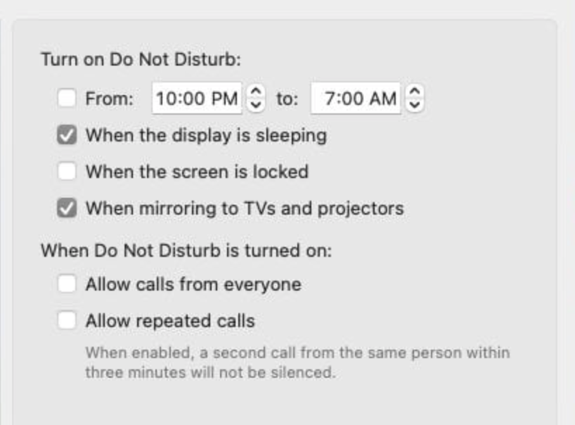
Chrome
Google Chrome is the most widely used browser to have ever existed. With over 2 billion active installs, Chrome also accounts for 90% of push subscribers. It’s no wonder that they had the most to gain by protecting their customers from the bad user experience associated with push notifications.
In 2020, Google debuted Chrome Version 80, an update that gave users the option to minimize push notifications to a barely-there appearance or block all notifications by default altogether.
How to Block Push Notifications Requests from All Websites on Chrome
To disable push notification requests on Chrome, click the More > Settings. Next, under Privacy and security, select Site Settings > Notifications. Then, toggle the button next to Sites can ask to send notifications to the left to disable it.
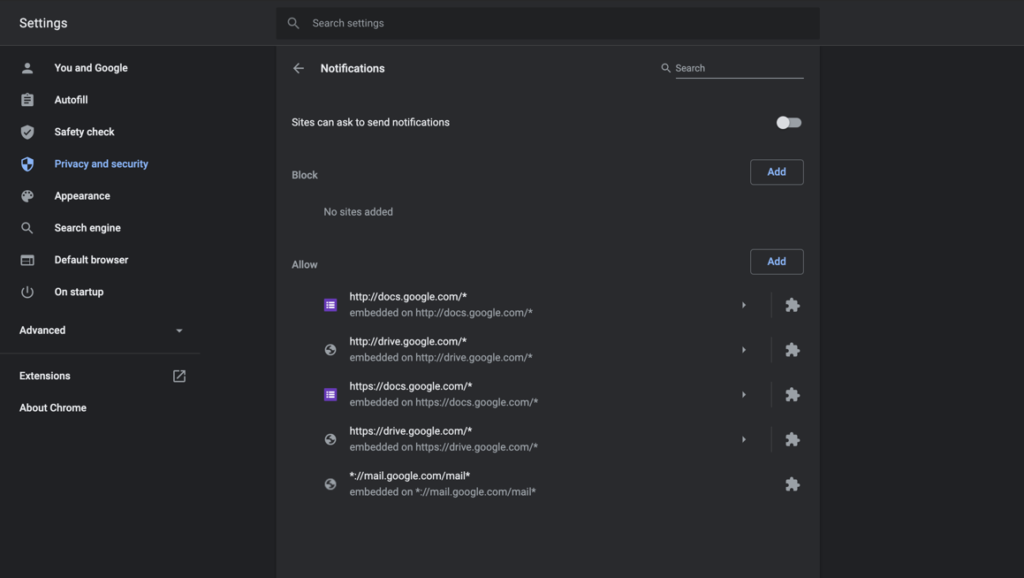
How to Receive Quieter Push Notifications Requests on Chrome
You can also keep your options open by still allowing notifications but opting for quieter messaging instead. To receive quieter push notifications on Chrome, go to More > Settings > Privacy and security > Site Settings > Notifications.
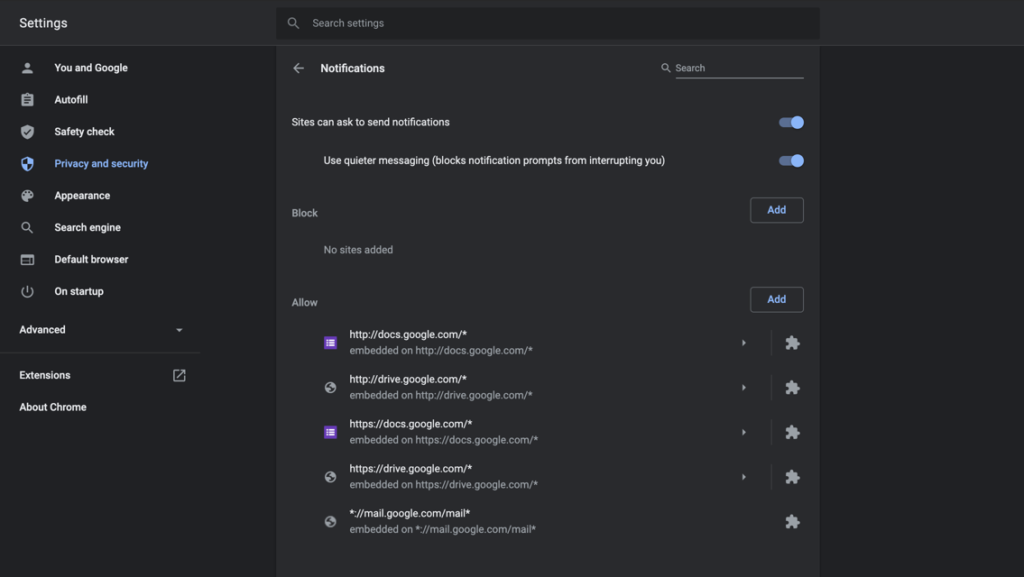
Next, toggle the Sites can ask to send notifications. Afterward, the option to use quieter messaging will appear, which you can toggle to the right to enable.
How to Allow Push Notifications Requests from Selected Websites on Chrome
If there are still a few websites that you’d like to receive push notifications from, you can also Add or Block individual websites. To permit push notifications on Chrome for selected websites, click Add or Block and type in the domain name.
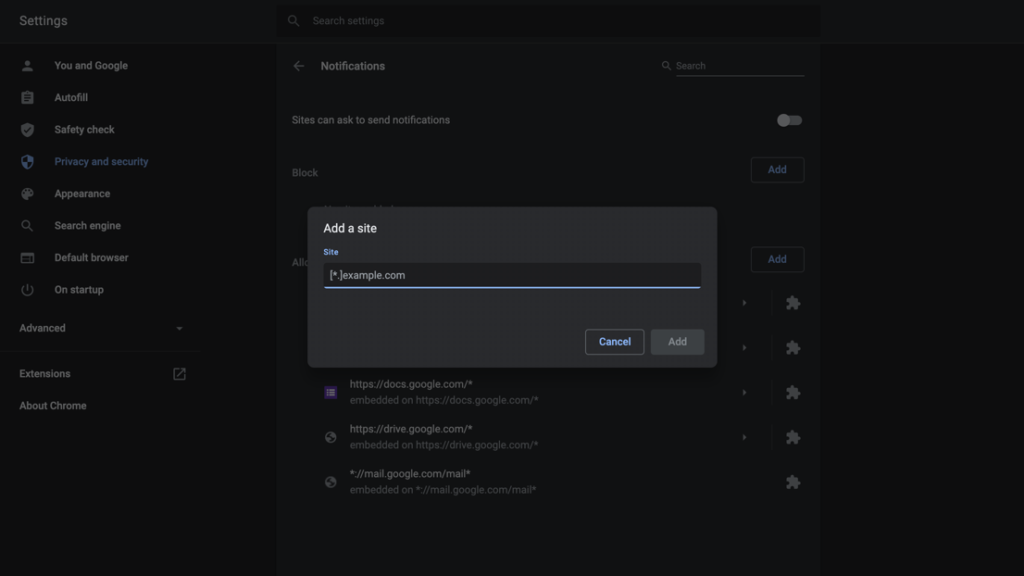
Firefox
After Google started blocking push notifications, Firefox followed soon after. In 2019, a Firefox internal study on push notifications revealed that 99% of notification prompts went unaccepted with 48% of users actively denying them.
By 2020, Firefox pulled the trigger and blocked all push notifications as the browser default. Here are a few ways that you can do to manage your Firefox push notifications.
How to Block Push Notifications Requests from Websites on Firefox
Firefox gives you the option to remove websites that you have previously permitted to send you push notifications.
To revoke push notification for all websites on Firebox, click Remove All Websites. Alternatively, you may also manually select individual websites you want to block and click Remove Website.
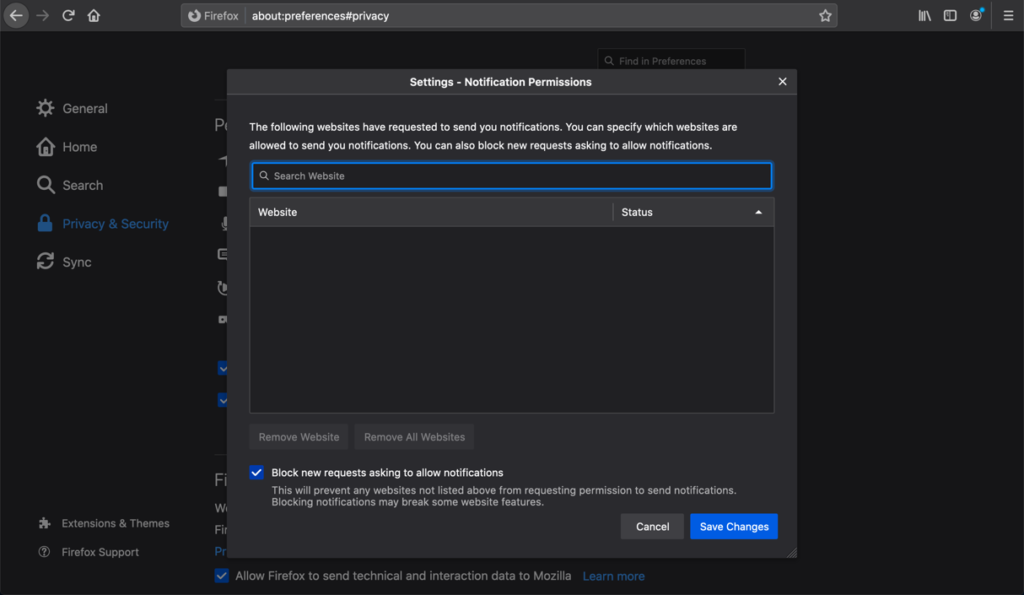
How to Allow Push Notifications Requests from Selected Websites on Firefox
If you’ve somehow changed your mind long after you’ve left the website, Firefox also makes it easy to get notifications from the website you actually want to hear from. To permit websites to send you push notifications on Firefox, go to Preferences > Privacy & Security > Permissions.
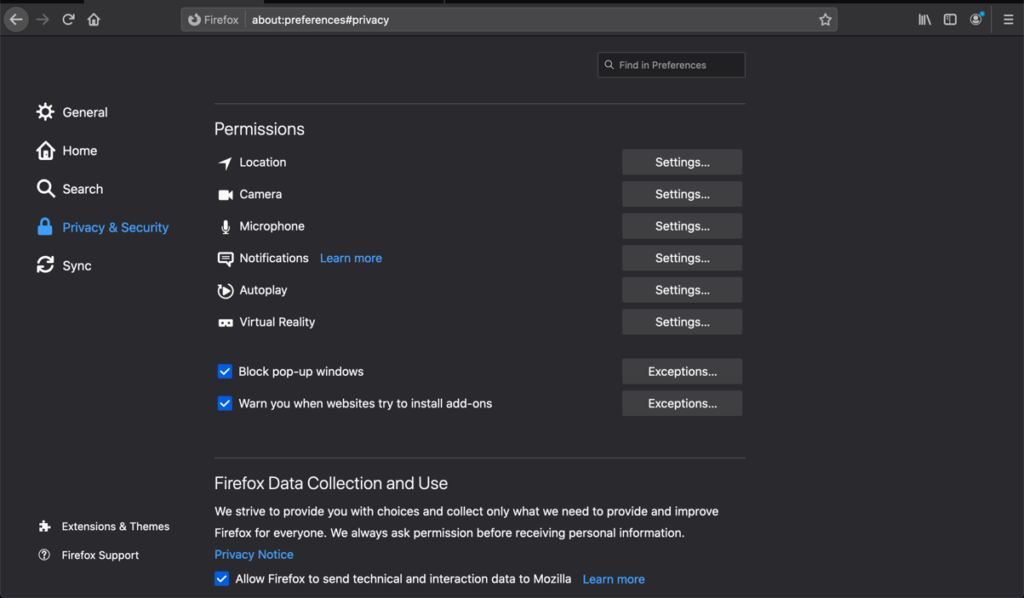
Then, next to Notifications, click Settings. On the pop-up that will appear, check the box next to Block new requests asking to allow notifications and click Save Changes.
Manage Your Web Push Notifications Like a Boss
When it comes to browsing, there’s no one perfect setting for everyone. Each person will have their individual preferences with what websites they want to hear from and how often they’re comfortable with hearing from them.
However, if you can’t concentrate when notifications are calling your name, don’t be afraid to disable them altogether. Minimize distractions on your Mac by taking control over your push notification settings today. Not only will your screen be less cluttered, but your mind will be too.
