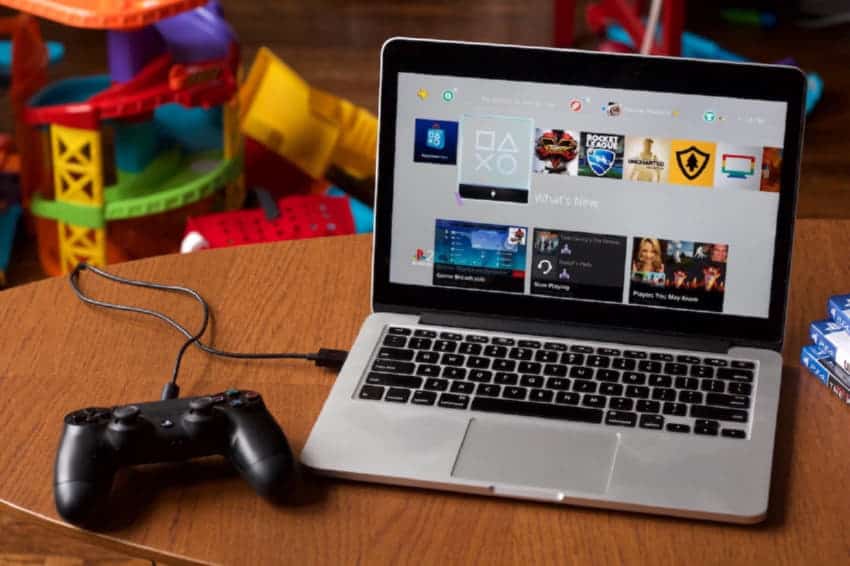
8 Tips to Improve Gaming Experience on Macs
Posts by Colin TanMarch 12, 2024
Using a Mac for gaming is a no-brainer. The premium quality and software integration make it a great choice for gamers.
But you might have to make some modifications and adjustments to your existing Mac to make sure you get the best experience. This may come in the form of hardware upgrades or just making sure that the software you are running is optimized for gaming.
This quick guide will take you through 8 tips to improve your gaming experience:
1. Remove clutter from your desktop
Desktops on Mac are usually the dumping ground for all your screenshots, documents, and images. Make sure you create a weekly schedule to get rid of the screenshots and files you don’t need, or better yet, change the download settings so that they don’t land on your desktop in the first place.
2. Declutter your hard drive too
To perform at an optimal capacity, you should have at least 10% of your HDD capacity free. So, just like your desktop, you want to perform a storage checkup to make sure that only the files you need exist there.
If you’re unsure of whether you need those files or not, either move to an external storage device or upload them to the cloud.
3. Check your Activity Monitor
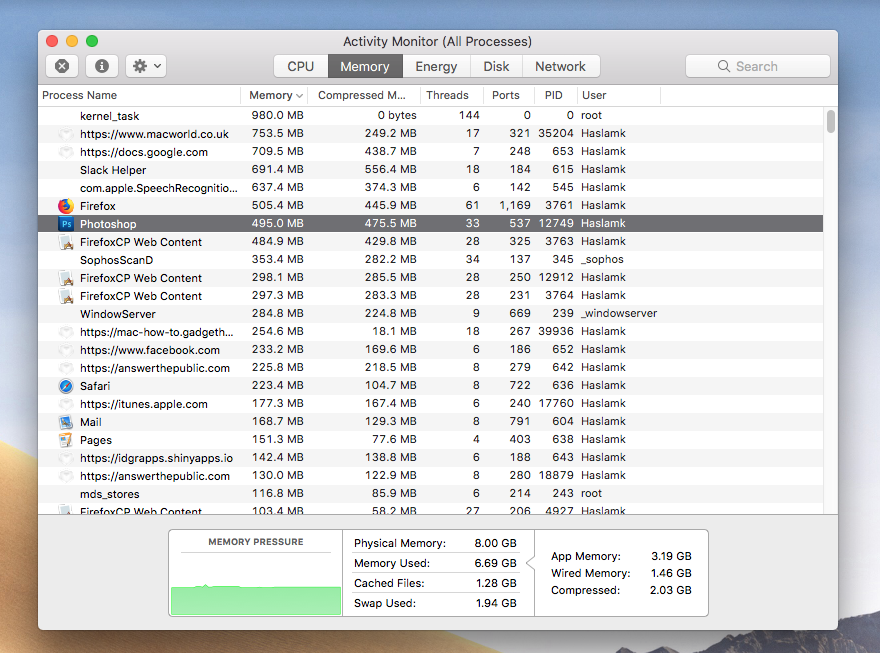
Any app, task, or process takes up precious processing power and RAM. If you need to start a gaming session, you need to close some of these processes and apps.
Which apps should you close? Easy.
Check the Activity Monitor to see what’s hogging your memory. As a general rule, disable Flash on browsers because that takes up a lot of processing power.
You should also be vigilant and look out for programs that you haven’t downloaded that may be running in the background. To make sure your data is secure, use anonymous browsers when surfing the web.
4. Restart your Mac
Given how we operate in a digital-first life, your Mac may very well be turned on or in sleep mode for days at a time. A lot of background processes continue running on the Mac without your knowledge.
So, it is essential that you either restart your Mac or have a daily ritual of shutting it down and starting it up again.
5. Use a cleaning app
Suppose you’re still not sure that manual cleaning has had any impact on your Mac’s performance. It might be worthwhile to download an app designed to clean your Mac of temporary files, empty your cache, delete duplicate files and images.
This can also help you offload extensions, unused apps, and more. Once you run this, you will most likely notice an improvement in Mac’s performance.
6. Check your hardware
While you can use your Mac as-is for gaming, most gaming fans like to customize the hardware specs to optimize their gaming experience. If you’re getting a new Mac, you can look at some customized upgrade options. If you already have a Mac, you can upgrade some of your hardware like the graphics card for a better experience.
7. Upgrade your HDD

Apart from the processor and graphics card, hard drives also have a pivotal role to play when it comes to gaming. A faster drive can make a huge difference to your gaming experience. Most brand-new Macs come up with an SSD, but consider upgrading your HDD with an SSD if your current MacBook has a hard drive.
8. Upgrade your RAM

Some games can be incredibly demanding on your processing power.
For casual games, 4GB of RAM is probably enough. But for advanced gaming and seasoned gamers, at least 8 or 16GB of RAM is required. Upgrading your RAM can also speed up your Mac.
9. Bonus Tip: Speed up your Mac
While there are a few modifications we’ve already touched upon that will speed up your Mac, it bears repeating. Most of these issues, if not all, can be solved pretty easily by following Mac’s recommendations about storage, turning on automatic updates, and scheduling a cleanup.
But first, you need to know what may be slowing down your Mac –
- Unoptimized Storage
- Outdated MacOS
- Corrupt SMC
- Old Hardware
- Background apps
- Conflicting permissions
- Outdated cache files
- Large and old files
- Visual overload
In some cases, it is wise to get an app to take care of all of these optimizations and clean-ups so that you can focus on your gaming experience instead.
Recap:
Here are eight tips to improve your gaming experience:
- Remove clutter from your desktop
- Declutter your Hard Drive too
- Check your Activity Monitor
- Restart your Mac
- Use a cleaning app
- Upgrade your HDD
- Upgrade your RAM
Once you are actually playing a game, you can also make simple tweaks to improve your overall experience. Keep in mind; you cannot do this on all games –
Check the Graphics/Video setting in a game and tweak the options to suit your system.
Some of the things you can change are the screen resolution, texture quality, shadow quality, and switch between Low/Medium/High for overall settings.
