
5 Common WordPress Problems and How to Fix Them
Posts by Colin TanMarch 12, 2024
Although WordPress is relatively simple to use, there are some common WordPress problems that can make you anxious. Luckily, most WordPress errors you may find have likely been reported and resolved by someone before you.
In fact, this article is going to review five of the most frequently reported problems and tell you how to fix them.
Syntax Error

A syntax error usually occurs when you add code snippets into WordPress and have missed something by accident or written a code with the wrong syntax. Rather than loading the page, you want you’ll get a message that looks like this:
Parse error- syntax error, unexpected $end in /public_html/site1/wp-content/themes/my-theme/functions.php on line 278
This message will indicate the unexpected thing that was found in the code and where the error message has occurred in the script. To fix this issue, you will need to access the specified file using SFTP. We recommend using FileZilla since it’s a free and open-source tool.
To start with, enter the SFTP credentials that your web host provides, and then access your site’s backend. You then need the file in question, which will be indicated in the error message. Select that file, find the line mentioned in the error message, and fix the issue.
Too Many Redirects
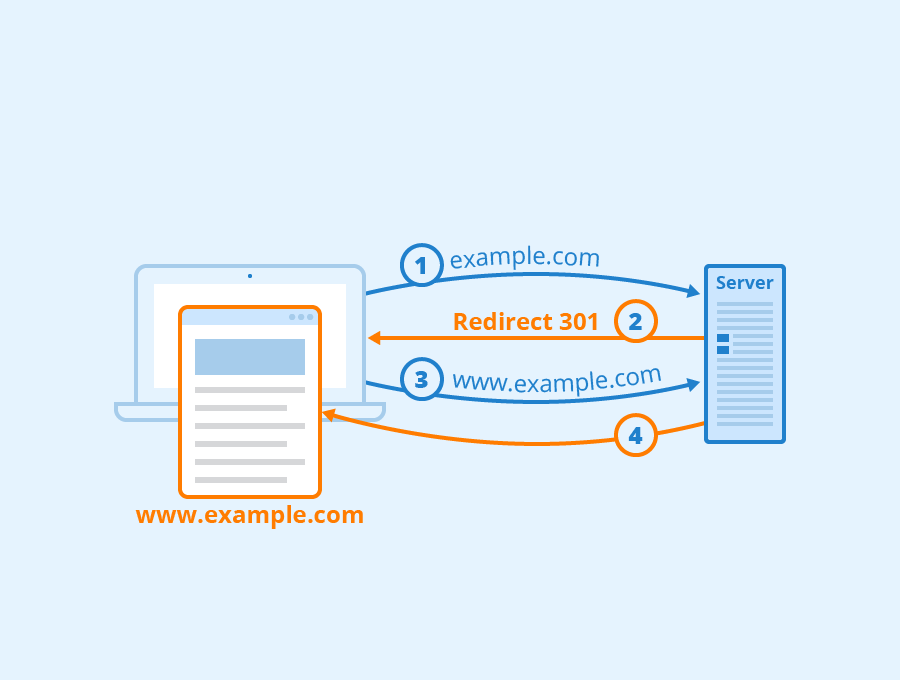
When you have too many redirects in WordPress, it is usually because of a misconfigured redirection issue. WordPress has an SEO-friendly URL structure that uses the redirect function. Additionally, several other plugins use this redirect functionality.
Therefore, if any of these redirection tools have a misconfiguration, your site could wind up redirecting users to a URL that is redirecting them back to the referring URL.
As a result, the user’s browser becomes trapped between two pages resulting in a redirect loop. To fix this issue, you’ll need to review your redirection links.
White Screen of Death
The White Screen of Death or WSoD is an infamous and cryptic WordPress error. When this error occurs, your entire site is replaced with a blank, white, nothing.
This can happen for a number of reasons. However, it’s usually an indication that your site couldn’t be loaded properly. To troubleshoot this problem, try one of the following methods. If one of the works, it means that was where the issue was:
- Disable your theme.
- Purge your cache.
- Raise your memory limit.
- Disable your plugins.
- Activate the WordPress debug mode.
One of these methods should work. If none of them do, contact your host provider’s support team for more help.
404 Error
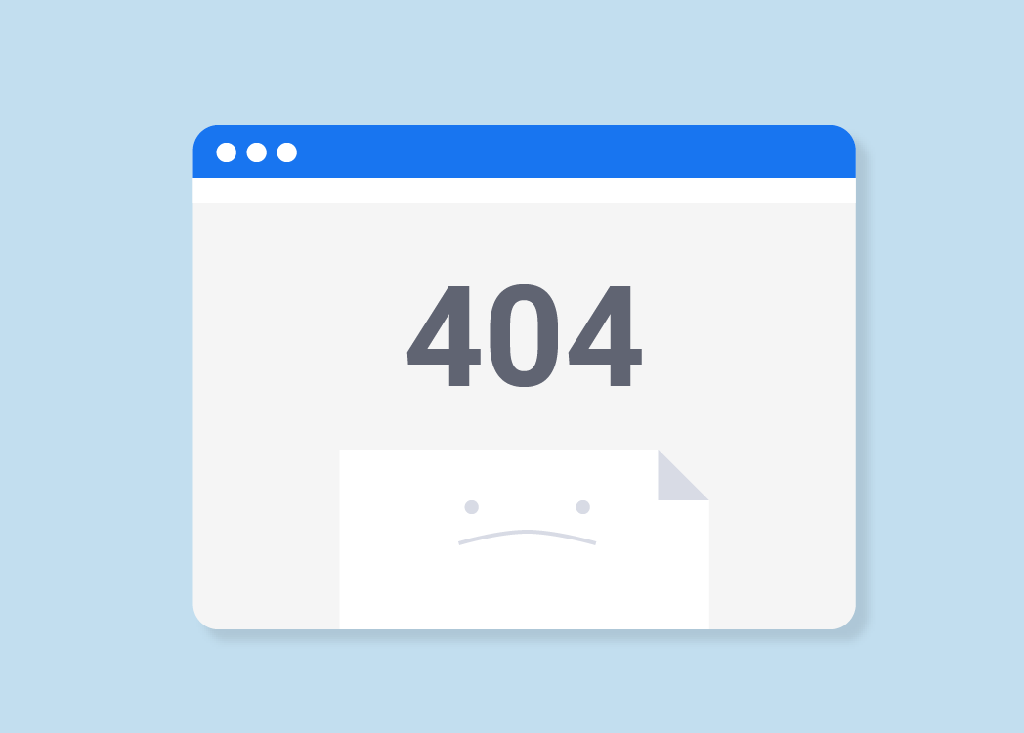
If you’ve used the internet for any significant period of time, then you’ve no doubt encountered a 404 error. This error indicates that the server was unable to find the page you requested.
In most cases, this error is a result of a broken link or changed URL. However, it can also happen when the page is supposed to be available but isn’t working for some reason.
When this happens, it’s usually due to the .htaccess file. This file is responsible for your site’s hyperlink structure, and it may be redirecting your URLs incorrectly. Therefore the first thing to do is to regenerate a new .htaccess file through your SFTP.
If this doesn’t resolve your issue, you may need to re-upload the .htaccess file. The simplest way to do this is to create a new file, name it .htaccess and paste in the following default code:
# BEGIN WordPress
<IfModule mod_rewrite.c>
RewriteEngine On
RewriteBase /
RewriteRule ^index.php$ – [L]
RewriteCond %{REQUEST_FILENAME} !-f
RewriteCond %{REQUEST_FILENAME} !-d
RewriteRule . /index.php [L]
</IfModule>
# END WordPress
You can now upload the file to your site’s root folder. In most cases, this will fix the 404 error.
Connection Timed Out
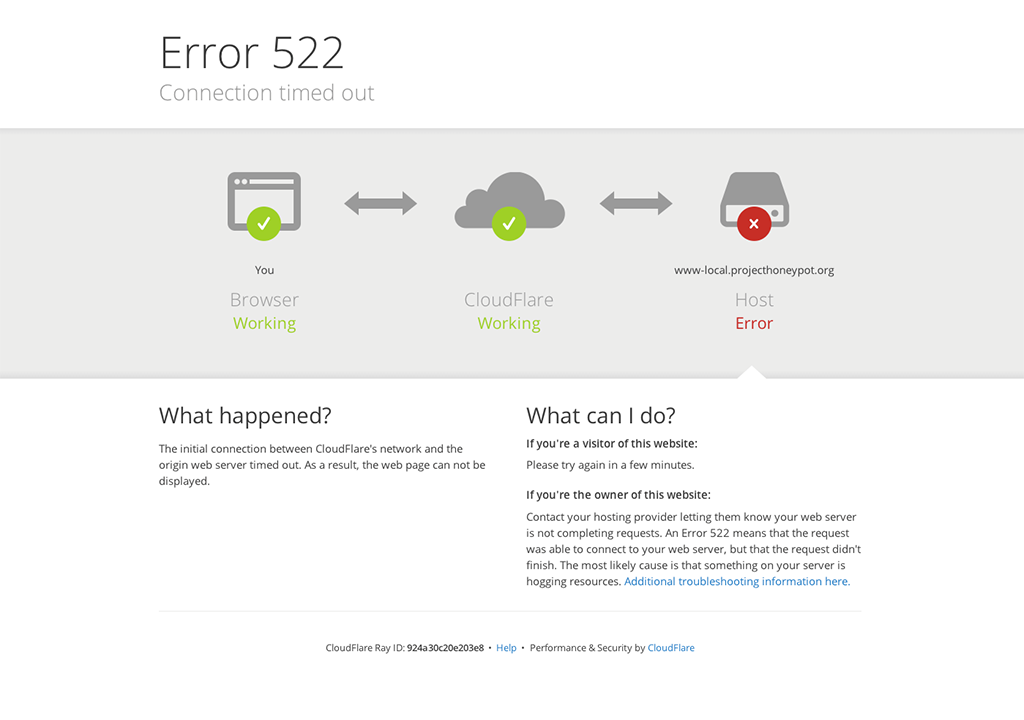
When your site takes a long time to load, you will usually get a Connection Time Out Error. This means that your server is struggling to load your site and has given up.
There are a variety of reasons why this may happen, but the most common reason is that your site doesn’t have the resources to function properly. For instance, if you’re using shared WordPress hosting, another site might be hogging your server’s resources.
It’s also possible that your site may have exceeded its maximum allowed bandwidth. To fix this, you’ll need to upgrade your hosting plan.
